Post by Shooting Star on Feb 14, 2008 19:15:34 GMT -8
[edit by Markpd, we are aware this guide needs the screenshots updating and is on the to do list. Some text updates have been added]
Your avatar is the picture shown underneath your user name, beside each of your posts.
The forum provides some basic avatar images, but you can also use one of your own pictures.
Before You Start
The image you use for your avatar can be no bigger than 150x150 pixels (and max 1 MB). This means you will usually have to resize your picture before making it an avatar.
The easiest way to do this is if you use Photobucket to store your photos. With Photobucket, you can change your upload options to automatically resize the pictures you upload to a certain size. Click options to change the maximum image size.
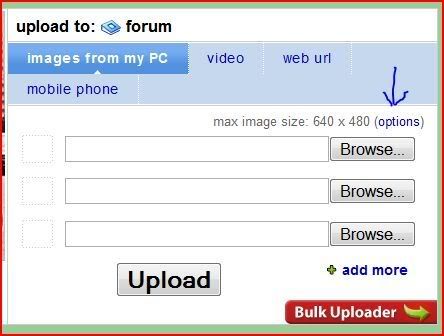
Under Image Options, select avatar ( 100 x 75 ), and press Save. Then you can upload the image you want as your avatar. Don't forget to set your upload options back to what you normally use after you're done!
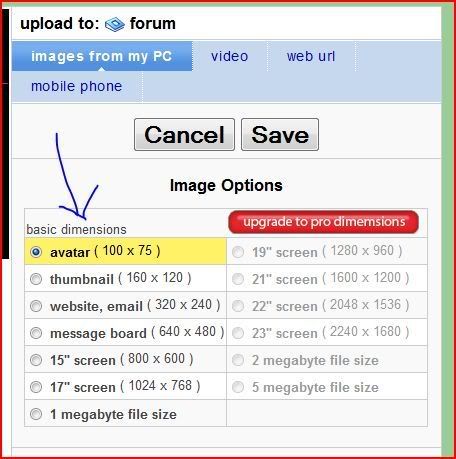
Setting Your Avatar
The first thing you need to do is go to your Profile.

Then you need to click on Modify Profile. [now 'Edit profile' button on the right hand side]
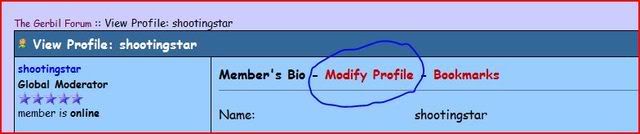
When you go to the screen where you modify your profile, you should have a section that looks something like this: [has changed, simply click 'upload/link' link and add url there or select image from your device, then click 'save avatar changes']

In the drop-down list next to Avatar, you need to select "none".
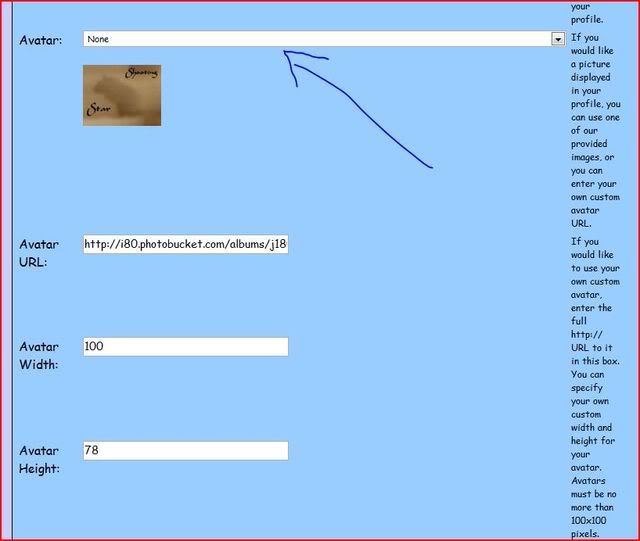
Then you need to put the URL of the image you want as your avatar in the box next to Avatar URL.
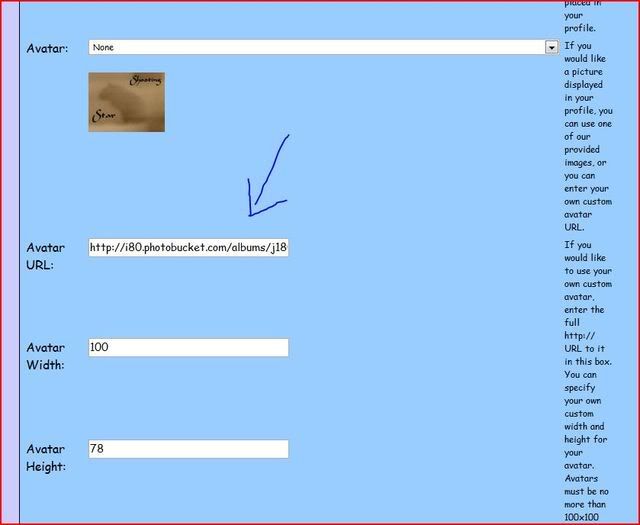
For example, the URL of my avatar:

is i80.photobucket.com/albums/j180/Shootingstar_gerbils/logo_avvy.jpg so I would put that in the box.
Then, you need to put in the Avatar Width and Avatar Height.

If you're using Mozilla Firefox, you can just go to the URL of your image, and the bar at the top will tell you the dimensions.

If you're not running Firefox, you can go to the URL of your image, then right-click on the image itself, and select Properties.

That should give you a pop-up window which tells you the dimensions of the image, among other things.

Once you've entered the URL and dimensions, go to the bottom of the page, click the Modify Profile button, and you're done!

